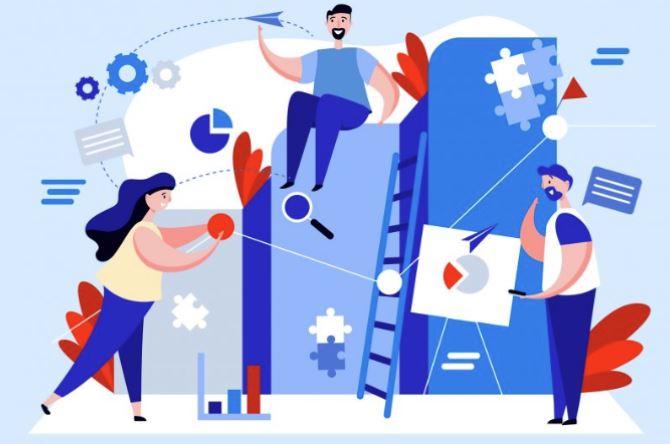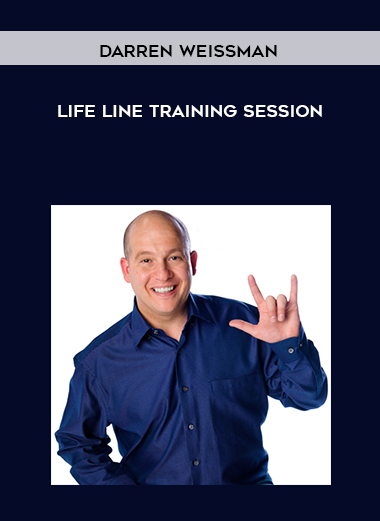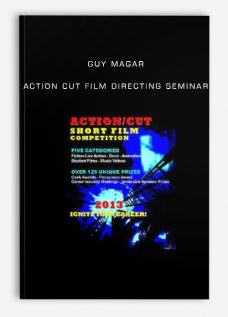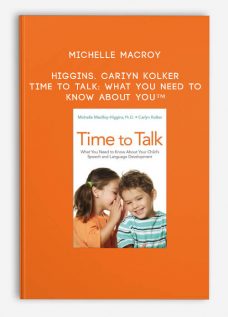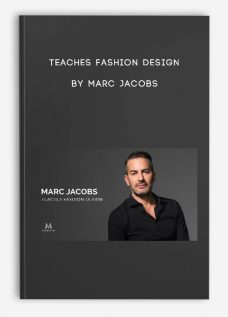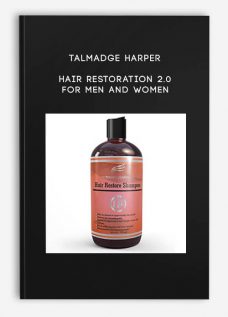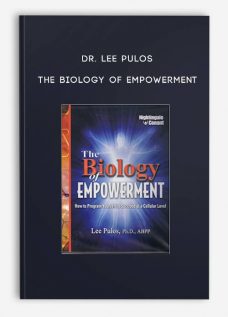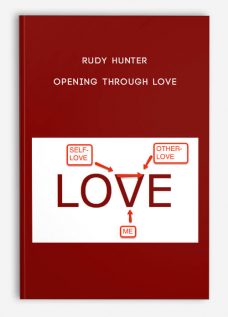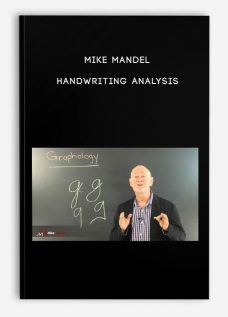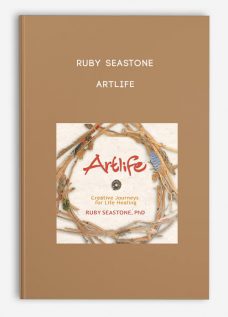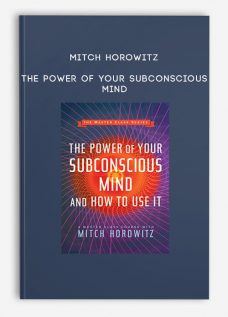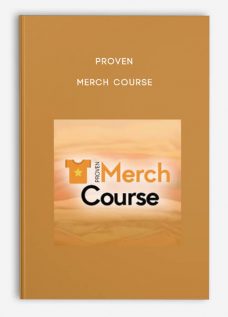Fast Track to Power BI By Leila Gharani
$55.00
- Description
Description
Fast Track to Power BI By Leila Gharani For Immediate Digital Download!
Fast Track to Power BI
Complete Course to get you started – Fast!
Job Posting of the Future:
“MUST KNOW POWER BI”
Everyone is talking about it. You’re seeing YouTube videos on it. Your boss is asking for it.
Mass adoption of Power BI is happening. Just compare the two graphs below. Microsoft is pulling away from the pack.

First released in 2011, Power BI is just now hitting the mainstream.
Power BI reports and dashboards are spreading in popularity.
Think to it this way…
It’s like when the iPhone hit in 2009. Once someone saw a smartphone, they never want to go back.
Power BI reports will soon become the standard.
Are you ready to trade your flip phone for a smart phone?
It’s time to futureproof and accelerate your career by learning Power BI.
The writing on the wall is clear: When it comes to analyzing data, the days of Excel being the preferred solution are coming to an end.
Yes, it may sound scary leaving the familiarity of Excel, but you can do this.
It’s Time to Leave the Excel Safe Zone!
So many Excel users want to switch to Power BI but hit a wall. I call this being stuck in the “Excel Safe Zone.”
Hey, I get it. You’ve been using Excel for years.
You’re comfortable with Excel, its formulas, and its reports. You can perform most tasks blindfolded.
There’s a switching cost when it comes to learning a new tool.
And what about when you have a tight deadline? Are you really going to hop over to a tool you barely know?
Heck no. You’ll stick to what’s tried and true.
Please, don’t do anything to put your job in jeopardy. When you have a tight deadline, stick to what you know.
But let’s look past these tight deadlines and think more long term.
Do you really want to keep reverting to Excel every time you give Power BI a shot?
When will you set aside the time to make sure your skills stay sharp?
My advice is to dig your well before you’re thirsty.
Because if you don’t learn Power BI, rest assured, other people are. We have thousands of them among my students and YouTube subscribers.
And they are the ones who will reap the benefits going forward. They will be first in line for promotions, pay raises, and praise.
You can be one of them. And if you begin now, while we’re still in the early days, you can be the one getting high-fives at the lunch break.
What Happens When Twenty Carpenters Can Swing a Hammer – But Nobody Can Operate the Nail Gun?
The person who learns the nail gun becomes the star of the show.
I bet your organization has plenty of Excel power users, but how many know Power BI?
What happens when your senior executive asks:
“Give me a dashboard that lets me click and drill down on the chart to see weekly values!”
The Excel safe-zoners will be stuck with their hands in the pockets. But you? You’ll be pointing your laser pointer at the screen, showing your boss exactly where to click for his drill-down.
That’s how you make a name for yourself!
Look, you’re already doing great work in Excel. But so much of your work gets hidden behind the scenes. That’s a limitation of Excel.
Everything you’re doing from importing data, to cleaning columns, to creating reports, it’s hard work that fails to get recognized.
Power BI pushes your hard work to the surface so everyone can see what went into it.
“This course goes beyond my expectations. I learned from this experience what Power BI can do. Even if I struggle to make something, I know I can always refer to what I’ve learned in this course. I was updating and implementing more professional tools in an existing company report while following your course. The result is a “woaw” effect each time others refresh the report 😊.
Thanks for the time you spent making such a professional course. I’ve seen many others on various topics, but your courses are clear, easy to follow, and straight to the point. Stunning!”
– Michel Picht
Feedback from our students who enrolled in the preview of this Power BI course:
“Great introduction to Power BI and you took away my hesitations to learn beyond excel.” – Raj de Zoysa
“I have attended few Power BI trainings but never had someone like you who beautifully linked Excel to Power BI and made it feel like it was just an extension to what we know already. The overall framework of the course looks great and I am eager to dive into the full course.” – Anand
“I had attended day or 2 courses on Power BI – but that face-face learnings were way too fast for me with no review button. It’s really difficult to follow as I am a very visual person. Your online courses are just perfect for what and how I need to learn. The quality of your sessions are excellent.” – Jitendra
“Looks like you have done it again: great practical explanations; great overview; great quiz and practice exercises.” – Bill
“Even though I consider myself pretty good in Power Bi, I still look forward to taking the course, I always learn something new from Leila” – Carina
Want to See What Power BI Can Do?
Power BI is really cool. Check this out…
That’s just a taste of what Power BI could do.
💡 What if you could whip up these types of interactive visuals?
💡 What would your bosses and co-workers think?
💡 If you rolled out reports like this consistently, how might it impact your career?
Three Misconceptions about Power BI
If you’ve read this far, I congratulate you on being open to Power BI. You’re not the norm. Most people stay inside their comfort zone, phone-it-in at work, and have zero interest in advancing their skills.
That’s what I love about our audience: You’re always wanting to learn more.
Still, you may not be completely sold on Power BI. Some common myths are floating around that keep Excel pro’s from making the leap.
Let’s clear those up right now, shall we?
Misconception 1 – “Power BI is an advanced tool”
No! You don’t need to be a coder or a techie to use Power BI! This myth really bugs me.
Look, Power BI may look scary, but it’s harmless. If you can use Excel, you can use Power BI.
The reason it scares people off is the way it’s often taught.
You see, one of our core pillars here at XelPlus is to teach the simple stuff first. Which is different than how most instructors teach.
Most instructors lead with the “super techie” techniques, most of which you’ll never use at work.
Not us. We know you’re busy at work and need to prioritize what you learn. That’s why, inside our courses, we always start with practical use cases – not the super techie stuff.
Our Power BI course will be no different.
Staring with your first lesson, you’ll see Power BI is nothing to be feared. Instead, you’ll think, “Where have you been all my life?”
Misconception 2 – “Power BI is only for dashboards”
When most people think of Power BI, they think of dashboards.
That’s understandable, given these flashy dashboards you’re seeing on YouTube. But Power BI is about more than dashboards.
Power BI is first and foremost about creating reports. Your first report may be a table. “But I can do that in Excel!”, you’re saying.
Yes, but these Power BI tables are not your ordinary tables. These are like Excel tables on steroids. You can click on a table row and automatically filter the rest of the data on your page.
That’s impossible to do in Excel. But in Power BI, it’s only three clicks.
How is this possible? Because of the underlying Power BI technology, and the way it interacts with your data.
The Microsoft team, in a stroke of brilliance, found a way to make dynamic reports as simple as click-click-click-DONE.
How much time might that save you each week?
Misconception 3 – “Power BI doesn’t offer me anything
I can’t already do in Excel”
It’s true, Power BI may not be for you.
Here are three questions to determine if Power BI can help:
- Does your company want to analyze data on a monthly or annual basis? For example, looking at how product sales have performed over the past three years?
- Does your company want to segment your data? For example, drilling down by different categories?
- Does your company want to see a bunch of different metrics, like weighted averages, medians, counts, and max and min?
If you answer “yes” to any of those, Power BI should be an essential step in your workflow. In Excel …
- You can’t create custom tooltips
- You can’t cross-highlight
- You can’t create quick measures, and instead, need to write lengthy DAX formulas (Power BI writes the DAX formulas for you)
To go back to our phone analogy…
Trying to perform these tasks in Excel is like trying to access the internet from a flip-phone. You can do it, but boy does it hurt.
Your Instructor
Leila Gharani
My courses & tutorials are for ambitious beginners and professionals who want to upgrade their data analysis skills. If you hate doing things manually, you’ll love my approach.
I don’t just want to show you solutions to specific problems, but to teach you to find solutions to ALL your future data analysis problems.
On my YouTube channel, I share Office Productivity tips & tricks based on questions I get from our online community & professionals at my training sessions.
I am a Certified Microsoft Excel Expert and was given the Microsoft MVP award in 2017. I have over 15 years of experience implementing and training users on Management Information Systems of different sizes and nature – these include SAP BW and Oracle HFM.
My background is: Masters in Economics, Economist, Consultant, Oracle HFM Accounting Systems Expert & Project Manager. My passion is teaching and solving difficult Excel problems. I am also addicted to learning and enjoy taking online courses on a variety of topics.
I founded my online learning company, XelPlus, in 2015. Our aim is to help you gain the knowledge you need so you can create useful tools, solve problems and get more done.
Let’s start now.
What if you’re Already an Excel Power User?
Today’s world is changing fast, and managers are looking for employees who can adapt.
Can you blame them?
Who would you choose for the promotion? The employee who only knows Excel? Or the person who can jump effortlessly from Excel to Power BI?
You’d choose the full-stack data analyst, of course.
If you’re already an Excel power user, don’t stop your learning journey now.
As Warren Buffett says:
“The best investment you can make is an investment in yourself.”
Don’t Use Excel Much?
No problem! This course is about Power BI and everything you need to know to get started fast.
The side benefit is that by the time you’re done with this Power BI course, you’d also have leveled up your Excel skills because there’s an overlap with Power BI and the Power side of Excel.
You learn one tool and end up mastering two!
But Leila, Why Learn Power BI from You?
You have plenty of options for learning Power BI, so why enroll in our new course?
For starters, as with all our courses, you’ll benefit from our XelPlus 3-pillars of teaching.
Pillar 1 – We Speak Plain English
We don’t use jargon or “smart sounding” words when simple words will do. We start with the easy stuff to get you hooked. Then, you can go deeper.
We don’t scare you away by showing you the nerdy details right out of the gate.
Pillar 2 – We Give You Real World Examples
Power BI is meant to solve real world problems.
“What is this data trying to tell us?”
“What are we missing?”
“What should we do after this meeting?”
Some teachers are afraid to go there. They feel safe with theory.
Not us. We come from the trenches of industry.
We don’t shy away from real world examples. We lean into them.
Pillar 3 – We Show You the Big Picture
I’m the type who needs to see how everything fits together.
After all, nothing exists in a silo.
Some courses only show you how to use Power BI Desktop. Some only show you Power BI Service. Others show you how to create beautiful reports.
In our course we show you both Power BI Desktop and Service. And yes, we show you how to create stunning visuals, but we also show you there is far more to Power BI.
As an XelPlus student you’ve been learning one tool after another.
Power BI is a new and extremely powerful tool in your digital workshop. We not only show you how to use Power BI but how it fits into this larger collection of tools.
“I already knew Power BI and work with it at my job. My original hesitation was that I might not learn a lot. XelPlus’ Power BI course is a whole package and a one-stop shop for those who need to learn everything from beginner to advanced. It took me a year to learn Power BI from multiple sources and I still found new information in this course. I can now create more appealing Power BI reports and build stunning visuals. I wish it was available earlier!”
– Evgeniya Sinitcyna
“I had long been looking for the right course to become available and since I have followed your Excel videos over the last few years, I had no doubt that yours will be the right one for me knowing what to expect from experience.
I had previously used Power BI to create some work-related reports; however, I was severely limited in various aspects of modeling and creating visuals, among other things.
This course helped me tremendously with many new options that are now available to me, and I have taken note of the various possibilities that I will certainly use in the future, like using Power Query for the “12 month” filtering, grouping the KPIs, etc., just to mention two.
That was why I enrolled in the first place, and your course helped me achieve what I wanted and much more. I also found the course to be exceptionally well presented, very professional, and easy to follow.”
– John Copperstone
This is The Fast Track to Power BI
This is not the “Dive right into the super advanced stuff that nobody uses” Power BI course.
It’s the Fast Track to Power BI course.
That means you’ll be up and running with only the most useful parts of Power BI. That way, you can start using Power BI at work immediately.
Sure, we get into some advanced stuff. Eventually. But you don’t need to – and shouldn’t – begin with the advanced stuff.
You’re busy, and we designed this course for the busy person.
So yes. The course is called “Fast Track to Power BI” because it gets you started fast – but it does include the Expert Lane as well! You’re practically getting TWO courses with this SINGLE course.
Your Course Roadmap to Becoming Power BI Fluent

Here’s Your Curriculum
You can view the detailed curriculum below. See anything that jumps out? Which lesson do you think you’d begin with?
Course Curriculum
Section 1: Introduction (a look around the dojo)
- What is Power BI
- Quick Tour of Power BI
- 🔻 Download Files & Important Course Info
- 📖 Access without Work or School Account
- 📖 Power BI vs Excel
——–⏩ FAST TRACK ⏩——–
- First Power BI Project Overview (Sales Analyst at OfficePlus)
Section 2A: Tour of Power BI as you Build Your Report
- Loading Data for Analysis
- Creating a Data Model
- Exploring Visuals in Power BI
- Filters and Slicers
- Creating Quick Measures
- 🤔 Quiz
- 📝 Key Takeaways
Section 2B: Design Your First Dashboard
- Designing Report Layout (Theme & Draft)
- Getting Started on our Dashboard
- Sync Slicers & Edit Interactions between Visuals
- Drill Down & Line Charts
- Custom Hierarchies for Drill down
- Adding Custom Visuals like Word Cloud
- Artificial Intelligence (AI) Visuals – Smart Narrative
- Q&A – Create Visuals by Typing a Normal Sentence
- Top N Filter & Conditional Formatting
- Dynamic Card Titles with Conditional Formatting
- Customize Tooltips & Analyze Data
- Analytics Pane to add More Analysis to Visuals
- Adding Page Navigation and Back Buttons
- 💪 Challenge & Final Touches
- 🤔 Quiz
- 📝 Key Takeaways
Section 2C: Publish Your First Dashboard
- Publishing and Exploring Report in Power BI Service
- Create a Dashboard from your Report
- Mobile Dashboard
- Refreshing the Dataset in Power BI Desktop
- Connect to a Published Dataset
- 🤔 Quiz
- 📝 Key Takeaways
- 🚩 Congratulations for Completing the Fast Lane
——– 🔎 EXPERT LANE 🔍 ——–
- New Project Background and Scope
Section 3A: Power Query – Combining, Transforming and Cleaning Data
- Section Overview & Importing Data Options
- Getting Data & Important Tips
- Useful Transformations
- Real Life vs Training (SharePoint, OneDrive connections)
- Importing All Files from a Folder
- Avoiding Date Errors when Importing Data from Different Regions (Changing Locale)
- Appending Data before Loading to Model
- Importing Budget – Unpivot Data & Convert Month Names to Dates
- 📖 Optimizing Query & Dealing with Errors
- 🤔 Quiz
- 💪 Challenge – Get Data from Web
- 📝 Key Takeaways – Power Query (getting & transforming data)
Section 3B: Data Model – Deep Dive
- Data Model: Section Overview
- Relationships: Terminology & Logic
- Manage Relationships – How to Spot Problems
- Many-to-Many Relationships (Multiple Data Table Pitfalls)
- Create a Dynamic Calendar table (Disable Auto Date/Time)
- Multiple Data Tables & ONE Calendar (Sorting Tips for Calendar Columns)
- Star Schema Vs. Snowflake – Which is Better?
- Merge Tables in Power Query
- Why Not One Big Table? Optimizing Performance
- Data Model Best Practices
- 💪 Challenge – Find the Mistake
- 🤔 Quiz
- 📝 Key Takeaways – Data Model
Section 3C: DAX
- What is DAX & Where is it Used?
- Writing Measures & Filter Context
- Calculating Total Sales by Iterating Over Table Rows (SUMX and Row Context)
- RELATED & SUMX for Cost Calculation
- DIVIDE Function – Better Way of Calculating Percentages
- Create a Dedicated Measures Table (Plus Many More Pro Tips)
- Introduction to CALCULATE Function
- Common Time Intelligence Functions (YTD, PY)
- USERELATIONSHIP to Activate Inactive Relationships
- CALCULATE Modifiers (ALL, REMOVEFILTERS, KEEPFILTERS)
- Calculating Sales Current Year
- 💪 Challenge
- 🤔 Quiz
- 📝 Key Takeaways – DAX
Section 3D: Storytelling with Power BI
- Principles of Data Visualization
- 🎨 Create a Custom Theme
Section 3E: Stores
- 📖 Our Goal
- Set up Slicers & Treemap
- Decomposition Tree – Find Insights You Might Have Missed
- Creating Drill Through Pages – View Details with Minimal Effort
- Convert a Field to a Clickable Link (for Table & Matrix Visual)
- Different Map Charts
- Discover the Magic of Bookmarks (Capture Views & Swap Visuals)
- Add Buttons to Switch Between Bookmarks
- 💪 Challenge – Set up the Dashboard Until Now
Section 3F: Budget
- 📖 Our Goal
- Flag Slicer & Conditional Formatting with Thresholds
- Gauge Chart
- Combo Chart
- Last Reported Month
- KPI Card & Tooltip Challenge
- 💪 Challenge – Set up the Dashboard Until Now
Section 3G: Overview
- 📖 Our Goal
- Multi-row Card as a Better Option to Multiple Cards
- Last 12 Months Automatic Filter & Conditional Formatting Challenge
- Sales to New Customers (Drill-through to Details)
- Waterfall Chart – Current Period to PY (Dynamic Date Ranges)
- Field Parameters – Toggle between Categories & Measures
- Continuous vs Categorical Axis for Line Charts
- Slicer Panel to Show & Hide Slicers from View
- Display Slicer Selection on a Card (SELECTEDVALUE)
- 💪 Challenge – Set up the Dashboard Until Now
Section 3H: Finalizing & Performance Check
- Add a Customized Page Navigation with Icons
- Tips to Optimize Performance – Performance Analyzer
- 🤔 Quiz
- 📝 Key Takeaways: Storytelling and Design
Section 3I: Power BI Service
- Row Level Security – Restrict Data Access
- Workspaces and License Types in Power BI Service
- Publish & Share Reports and Datasets
- Schedule Refresh in Power BI Service (Gateway vs Cloud)
- 📖 Challenge Solution & Tips
- 📖 Add Last Refreshed Date to Report
- 📖 Incremental Refresh
- 🤔 Quiz
- 📝 Key Takeaways
Section 3J: Power BI & Excel
- Analyze in Excel – Create Excel Pivot Tables from Power BI Data
- Import Your Data Model from Excel to Power BI
- 📺📖 Organizational Data Types
- 📝 Key Takeaways – Excel with Power BI
Section 4: Wrap up
- 🎆 What You’ve Accomplished
- 🚩 Share Your Certificate
- ✍️Leave a Review
- ⚙️ My Favorite Resources
The Risk in Clinging to Excel
Clinging to Excel is not the way you want to advance your career. The history books are filled with stories about people and companies who cling too long to one thing.
5 Things Will Happen If You Don’t Make the Switch to Power BI
The switch to Power BI is coming, whether you want it to or not. If you don’t tackle this now, here’s what you can expect.
- You won’t be able to take on new projects.
- When your boss asks for a nice visualization you’ll say, “Sorry, I’ve only got Excel charts.” It’s like a restaurant customer ordering for a filet mignon, and you bring out a McDonald’s hamburger. Don’t disappoint them!
- You’ll have to rely on the IT department. Enough said! It takes forever for them to get to your task – if at all.
- You’ll miss out on chances to contribute to the company and impress your higher-ups.
- You won’t be as competitive as other people if/when it comes time to find a new job.
The future of data analysis is storytelling and making sense of the data. You can’t blame management for wanting more actionable data.
The question is: Will you adapt? Or will you cling to the past and become outdated?
⏫ Beam Me Up, Scotty!
Jump into the Topic You Need – Fast
As a Star Trek fan, I was always in awe at the transporter technology. It blew my mind how Captain Kirk could locate a spot on a nearby planet, then instantly transport his team to that exact location.
I want your experience inside our new course to be just as instantaneous.
Thanks to a new tool we created here in our XelPlus “laboratory,” now, when you want to find a topic, you can do so instantly.

We’ve gone through every second of every lesson and pulled out the key words & topics. Then, we created an interactive agenda which allows you to quickly locate exactly what you’re looking for.
Once you find your topic, it’s simply a matter of saying “Beam me up!” (not actually required). Click the link and you’ll instantly be transported to the correct lesson and timestamp.
No more wasting hours searching. Find what you need, then get back to work.
🤔 Is this course right for me?
Most of our students fall into one of these categories:
New to Power BI
Are you new to Power BI? Welcome! This Fast Track to Power BI course will guide you from the beginning – blank canvas – until a completed report & dashboard. We show you how to best use the core elements of Power BI to conduct meaningful data analysis.
Established Power BI users
Do you already use Power BI, but want to get better? Take this course and you’ll reduce your headaches while getting your work done faster, with fewer errors.