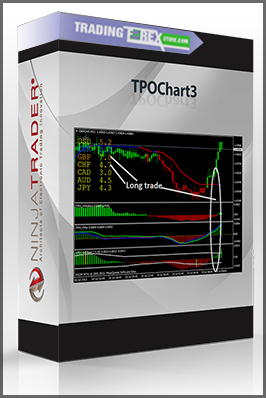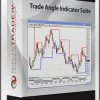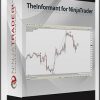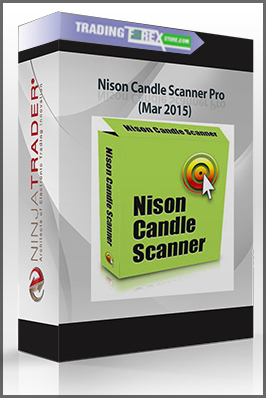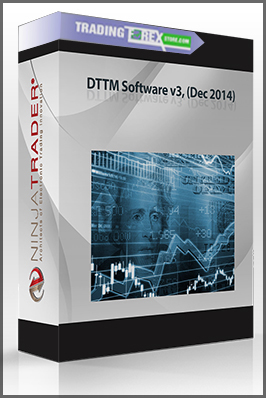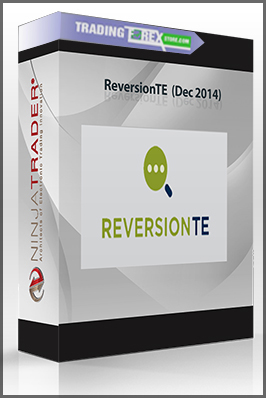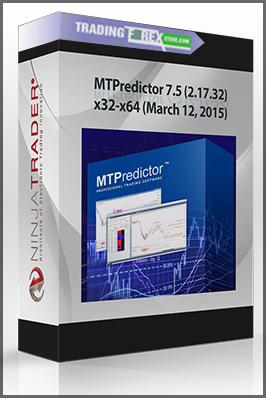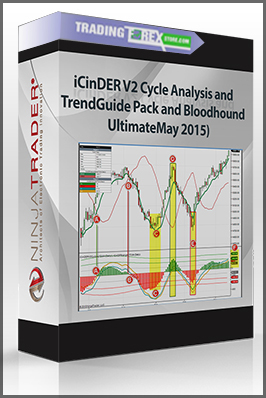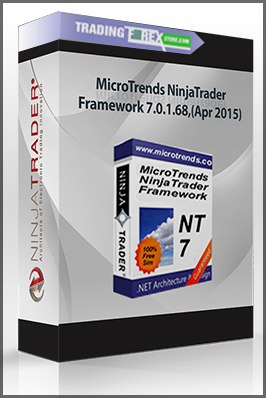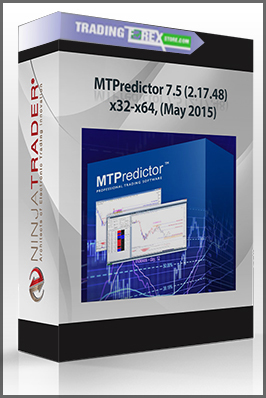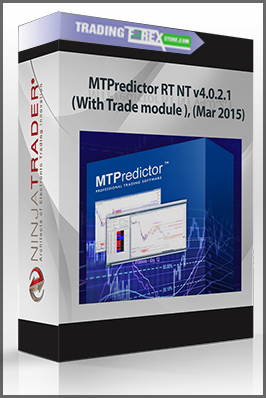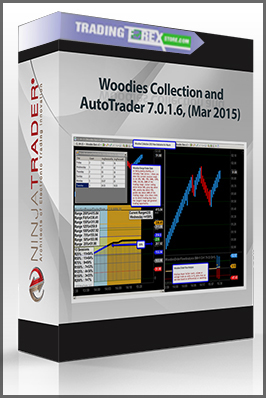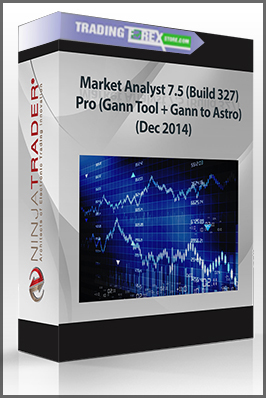TPOChart3
$19.00
Size 1.1 MB
You just pay $19
- Description
Description
- Install TPOChart_Setup.exe
- Start Ninjatrader and under help / about find your machine ID
- Write down or copy the machine code that it gives.
- Close Ninjatrader
- Install Internet Information Server (IIS) if you haven’t done so before. If you are running a cracked
version of Ninjatrader you should not have to do this.
Instructions on how to install IIS can be found here:
XP Pro
http://www.petri.co.il/install_iis_on_windows_xp.htm
Vista
http://www.howtogeek.com/howto/windows-vista/how-to-install-iis-on-windows-vista/
Vista Home or XP Home
Home editions do not have IIS. It is still possible to use the crack with a third party
web server. You can download one here:
http://www.pablosoftwaresolutions.com/download.php?id=37
After installing it, set web page directory to c:\inetpub\wwwroot\ in settings. You have to
have it running in the background everytime you run Ninjatrader.
- Create the folder C:\inetpub\wwwroot\vendorlicense if it does not exist already.
- Copy Final-R-TPOChart3-1234567890ABCDEF1234567890ABCDE.xml to that folder.
- Rename the file so 1234567890ABCDEF1234567890ABCDE is replaced by your machine code
- Edit the file with notepad. Replace 1234567890ABCDEF1234567890ABCDE with your machine code.
The indicators will now work in Ninjatrader if you did everything correctly.