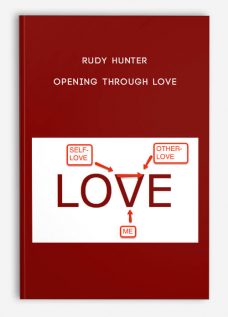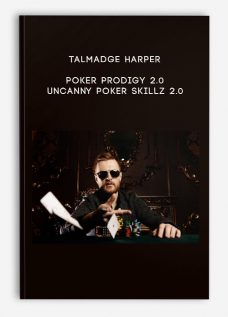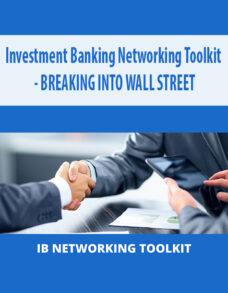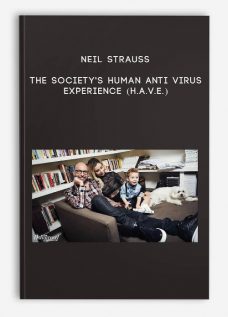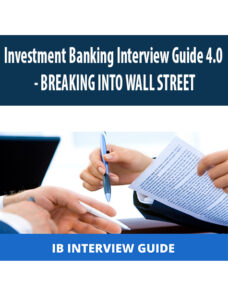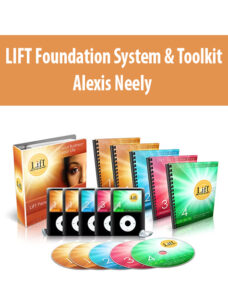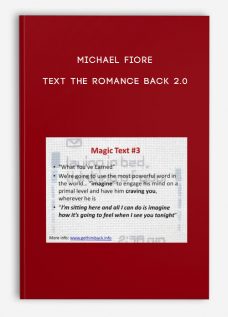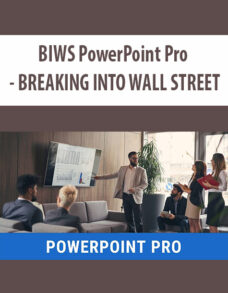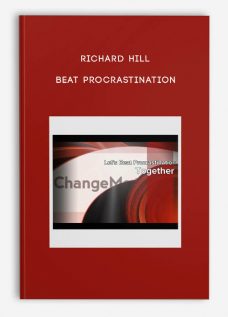BIWS Excel & VBA for Investment Banking – BREAKING INTO WALL STREET
Original price was: $197.00.$55.00Current price is: $55.00.
File size: 7.65 GB
Media Type: Online Course
Delivery Time: 1-12 hours.
Content proof: Watch here!
- Description
Description
BIWS Excel & VBA for Investment Banking – BREAKING INTO WALL STREET – Instant Download!
Here’s How to Master Excel and VBA So You Complete Financial Models and Data Analysis in Half the Time, Automate Your Workflow, and Move Straight to the Front of the “Top-Tier Bonuses” Line
Tired of wasting time formatting spreadsheets, searching for the right shortcut keys or formulas, or looking up random VBA code snippets online while your VP is tapping his foot, waiting for that model update the client wanted yesterday? Then the BIWS Excel & VBA Course is the solution you’ve been looking for…
Excel & VBA is the only course on the market at any price that teaches you how to master Excel specifically as it is used in investment banking, private equity, hedge funds, and other finance roles.
Here’s just a small sliver of what you’ll learn, and how it will save you hours so you can leave the office earlier while being twice as productive:
- Optimize Your Excel Setup: The first and most important step is to customize your Excel setup and add the most common commands to the Quick Access Toolbar (QAT). This process alone will save you hours, but most people don’t do it, or they set it up incorrectly. Then, you can save even more time by installing our custom macros package, with support for color formatting, number format cycling, print formatting, flash fill, error wraps, anchor toggling, table of contents insertion, graph/chart automation, and more.
- Master Navigation and Formatting: These are the key building blocks you’ll need for any spreadsheet – so you’ll learn the fundamentals of the ribbon menu, editing and deleting cells/rows/columns, relative and absolute references, naming and jumping to cells, entering formulas and copying and pasting them efficiently, and manipulating worksheets. Then, you’ll learn how to select the right fills, fonts, borders, and alignments, and how to clean up data, set up custom number formats, how to color code and use conditional formatting, and how to prepare your files for printing.
- Become a Formula Guru: You’ll start with the fundamentals, such as the equals sign, single and double quotes, and ampersands, and then move into logical, arithmetic, and financial functions. Then, you’ll learn about lookup functions (HLOOKUP, VLOOKUP, and XLOOKUP), INDEX and MATCH, INDIRECT, array functions, CHOOSE and OFFSET, circular references, auditing formulas, sensitivity tables, goal seek, solver, and more. These formulas are critical for financial models as well as data analysis – and you’ll know them like the back of your hand.
- Slice and Dice Data Like a Pro: When you need to complete “due diligence” for an acquisition or potential investment, analysis of customer and employee data is critical. So, you’ll learn how to slice and dice data to get quick results, including data tables, Power Query, SUMIFS and SUMPRODUCT, database functions, pivot tables, Excel’s internal data model, and Power Pivot. These features make it easier to highlight trends and draw quick conclusions.
- Insert and Format Finance-Specific Graphs and Charts: You’ll learn how to insert and format everything from line/column/pie charts to graphs for valuation multiples, price-volume graphs for company stock prices, waterfall bridge charts, and the “football field” valuation graph. And you’ll learn how to create dynamic charts with checkboxes and scroll bars for additional control.
- Automate Your Work with VBA: You’ll super-charge your productivity by learning how to record and edit macros and write VBA code to automate many of the tasks taught in the earlier parts of the course, such as formatting financial models and preparing them for printing. These lessons cover variable declaration, Special Cell selection, IF/ELSE/ELSEIF, “For Each” loops, arrays, dictionaries, string functions, filling ranges and converting formulas, user-defined functions, and more. You’ll create a useful set of macros that you can export to any Excel file and use in all your future projects.
- Learn by Watching and Practicing Yourself: This is not a passive collection of video clips of some weird guy on YouTube explaining things; most lessons include practice exercises so you can test your knowledge and get even faster with shortcuts and formulas. You’ll build a financial model and valuation of Walmart along the way, so you gain practice with both the mechanics of Excel and the setup of financial models.
- Detailed Written Guides and Word-for-Word Transcripts: Video is great, but sometimes you want it in writing as well. So, each module in the course comes with a written guide covering all the key topics, with screenshots, annotated diagrams, alternate examples, and more. Altogether, there are 8 written guides with over 240 pages of explanations. And if you want even more detail, just take a look at the word-for-word transcripts for all 74 lessons.
- Separate Coverage of PC/Windows and Mac Excel: The first two modules focus on keyboard shortcuts, which vary significantly between PC and Mac Excel, so we cover them in separate lessons. That way, you can focus on your system without wasting time learning shortcuts you’ll never use.
- Track Your Progress and Take Notes: Check off each lesson as you go and take notes so you can make your study time fast and productive. You can even print out all your notes at once when you find out about that interview tomorrow morning, and you need a quick review of the entire course.
- Test Yourself with End-of-Module Quizzes: In addition to following along and completing exercises, you’ll also answer quiz questions at the end of each module in the course. Full answer keys and explanations for all the quiz questions are also provided.
What You Get – and What the BIWS
Excel & VBA Course
Will Do for You
When you’re interviewing for internships and full-time jobs at investment banks, private equity firms, and hedge funds, a few questions will come up over and over again…
- Can you build a 3-statement model and valuation in Excel?
- Can you review a company’s financial statements and draw some quick conclusions?
- Can you model a potential M&A or leveraged buyout deal?
- Can you create graphs and charts to present your findings?
All these questions have one comment element: Excel.
Without deep knowledge of Excel, including the most important keyboard shortcuts and formulas, you won’t be able to do anything above.
Bankers may not test your Excel skills directly, but they’ll always ask how much you know about accounting, valuation, and financial modeling – and Excel is a pre-requisite for all of those.
And after you win your internship or full-time job, a different set of questions will come up on your first day of work:
- Can you put together a list of potential buyers for this company, or update the buyer log for recent conversations?
- Can you analyze this customer data as part of the due diligence process?
- Can you look at this horribly formatted data, clean it up, and then create graphs and pivot tables to highlight the trends?
- And can you build a financial model for this potential acquisition we’re pitching?
In this course, you’ll learn the key Excel skills required for all these tasks – and much more.
The core lessons are based on two case studies: a valuation of Walmart and an analysis of customer data for a client company.
As you complete both case studies, you’ll learn the skills required in each step of the process – from navigation and formatting to formulas, data analysis, charts and graphs, and VBA for automation.
And here’s one more powerful way
to set yourself apart from the pack…
Here’s the Full Run-Down of Everything
You’ll Get Immediately After Signing Up…
Module 1: Intro, Setup, and Navigation (Separate PC and Mac Versions)
In this module, you’ll learn how to set up and optimize your system and Excel settings, as well as how to navigate, use the ribbon menu, the format dialog box, and the key shortcuts for working with cells, rows, and columns.
You’ll also learn how to enter formulas, text, and numbers, use absolute and relative references, name and jump to cells, and manipulate worksheets.
Number of Lessons: 11
Module 2: Formatting and Printing (Separate PC and Mac Versions)
In this module, you’ll learn the key shortcuts for formatting, how to use built-in number formats, and how to use date, time, and text manipulation functions.
You’ll also learn how to clean up data, set up custom number formats, format financial models, and use conditional formatting that changes entire rows based on the contents of individual cells.
The final lessons teach you how to group and hide rows and columns, how to set up freeze panes and split panes, and how to format spreadsheets for printing.
Number of Lessons: 11
Module 3: Financial Formulas and Lookup Functions (Combined PC/Mac)
In this module, you’ll learn about the key functions and formulas required for financial modeling in Excel, including logical, arithmetic, and financial functions, as well as lookup functions, INDEX, MATCH, and INDIRECT.
You will practice these functions across several exercises, and you’ll learn how to use array functions, CHOOSE and OFFSET, sensitivity tables, and Goal Seek and Solver for more advanced features.
You’ll also learn how to handle circular references in models, how to audit formulas and find problems, and how to leave comments.
Number of Lessons: 18
Module 4: Data Manipulation and Analysis (Combined PC/Mac)
In this module, you’ll learn how to manipulate and analyze data in Excel, including data tables, sorting and filtering, Power Query for importing data from the internet, SUMIFS, SUMPRODUCT, and database functions.
You’ll also learn how to use pivot tables and Power Pivot to slice, dice, and aggregate data according to different criteria, and you’ll practice customizing the tables, creating visualizations, and using Calculated Columns and Measures to build KPIs.
The last few lessons here only work in the PC versions of Excel as of the time of this course because Microsoft had not yet implemented Power Pivot in Mac Excel; however, you can replicate many of these features by creating extra columns in normal data tables.
Number of Lessons: 9
Module 5: Charts and Graphs (Combined PC/Mac)
In this module, you’ll learn how to set up charts and graphs in Excel, ranging from the basic line and column charts up through dynamic charts with checkboxes and scroll bars.
You’ll learn how to create charts that are specific to investment banking and finance roles, such as valuation multiple graphs, football field valuation charts, price-volume graphs, and waterfall bridge charts for analysis of companies’ financial results.
You’ll conclude by learning how to create dynamic pie charts and combo charts using INDEX/MATCH and form controls in the Developer Toolbar.
Number of Lessons: 9
Module 6: VBA and Macros (Combined PC/Mac)
In this module, you’ll learn VBA and macros by writing your own package of useful Excel macros using concepts such as loops, range and cell manipulation, variables and constants, arrays and dictionaries, and string manipulation.
You’ll create macros for “Input Box” cell creation and the color-coding and printing of financial models, and then you’ll expand on those by writing macros to cycle number formatting, change the decimal places for numbers with different formats, flip the signs, and flash fill right and down.
You’ll also write macros to toggle the error-wrapping of formulas, toggle absolute vs. relative vs. mixed references, go to the min and max of a range, create Tables of Contents, and create Price-Volume Graphs.
Number of Lessons: 16
Hear What Our Customers Have to Say
About Their Results with Excel & VBA
At last count, over 41,053+ students, entry-level professionals, and career changers have used Breaking Into Wall Street to master modeling, win interviews, and break into high-paying jobs in investment banking, private equity, hedge funds, equity research, and more.
Take a look at what some of them have to say (these are actual unedited email screenshots… a few details have been blacked out to protect customers’ privacy.)
“Great news, I just got a full-time offer in IB J.P. Morgan in London!! Your courses have been absolutely key in achieving this.”

Let’s Quickly Recap Everything You Get in
the BIWS Excel & VBA Course
- Introductory Lessons on Excel Setup and Navigation: These lessons get you up to speed on Excel, the user interface, the Quick Access toolbar, and how to move around and edit cells, worksheets, and files efficiently.
- Core Lessons on Formatting and Printing: You’ll learn how to format financial models and data analyses with the right borders, backgrounds, and font colors, and how to prepare your spreadsheets for printing.
- Core Lessons on Functions and Formulas: These lessons cover formula entry, logical/arithmetic/financial functions, data lookup functions (HLOOKUP, VLOOKUP, XLOOKUP, and INDEX/MATCH), sensitivity tables, and more.
- Core Lessons on Data Analysis: You’ll learn how to use data tables, Power Query, SUMIFS and SUMPRODUCT, database functions, pivot tables, the internal data model, Power Pivot, and more, so you can find trends in data and highlight the key points.
- Core Lessons on Graphs and Charts: You’ll learn the techniques to create valuation multiple graphs, price/volume charts for company stocks, waterfall bridge charts, and “football field” valuation graphs – plus, dynamic charts with checkboxes and scroll bars.
- Core Lessons on VBA, Macros, and User-Defined Functions: You’ll learn everything you need to automate many tasks taught in the earlier parts of the course, such as formatting financial models and preparing them for printing, cleaning up data, and creating graphs and Tables of Contents.
- Time-Saving Excel Shortcuts: These will work in ANY modern version of Excel (both PC and Mac), and they will save you hours as you use the keyboard for as much as humanly possible.
- Sample 3-Statement Projection Model and Valuation for Walmart You’ll get an entire 3-statement model and valuation, including segment-by-segment projections, so you can put your Excel skills into practice and use it as a template for future projects.
- Custom BIWS Macros Package: You can import these macros into any Excel file and instantly format your models, change number formats and decimals across large ranges of different types of data, flip the signs of numbers, and modify formulas far more efficiently.
- Separate Coverage of PC and Mac Excel Shortcuts: The first two modules of the course have separate PC and Mac lessons so that you learn the key shortcuts on your preferred system – without wasting time learning commands you’ll never use.
- 8 Detailed Written Guides: These summarize all the lessons in the course, the most important keyboard shortcuts, formatting best practices, the top formulas, and techniques for graphs and charts, data analysis, and VBA and macros.
- 70 Practice Quiz Questions: Test your knowledge via dozens of in-video and end-of-module quiz questions in the course, covering everything from Excel setup and shortcuts to advanced formulas and VBA. You also get the full answers and explanations.
BIWS Excel & VBA for Investment Banking – BREAKING INTO WALL STREET, what is it included (Content proof: Watch here!)
- Module 0 – Written Guides, Macros, Files, and Course Study Plans
- Module 1 – Intro, Setup, and Navigation (for PCWindows Excel)
- Module 1 – Intro, Setup, and Navigation (Mac Excel)
- Module 2 – Formatting and Printing (for PCWindows Excel)
- Module 2 – Formatting and Printing (Mac Excel)
- Module 3 – Financial Formulas and Lookup Functions (Combined PCMac)
- Module 4 – Data Manipulation and Analysis (Combined PCMac)
- Module 5 – Charts and Graphs (Combined PCMac)
- Module 6 – VBA, Macros, and User-Defined Functions (Combined PCMac)
- Module 7 – Certification Quiz