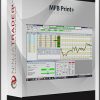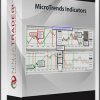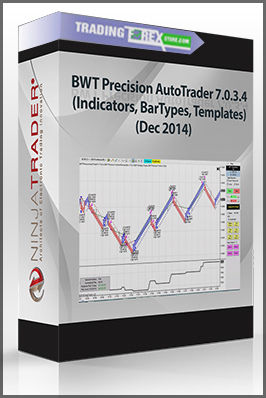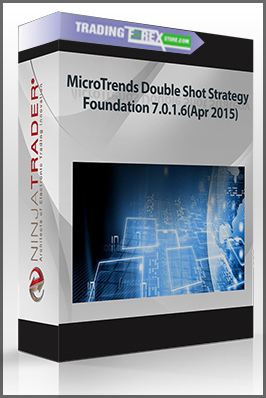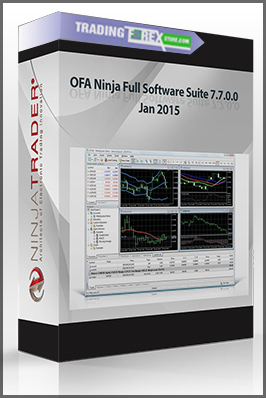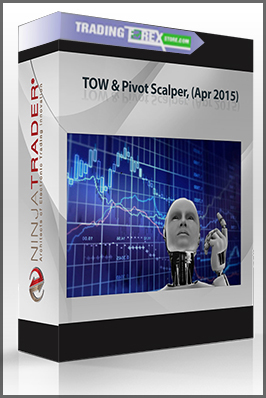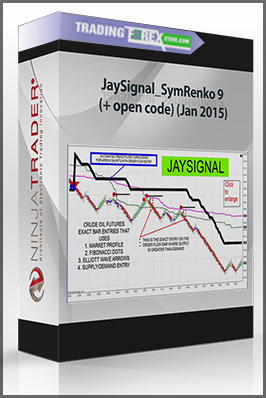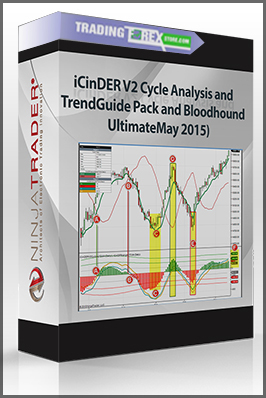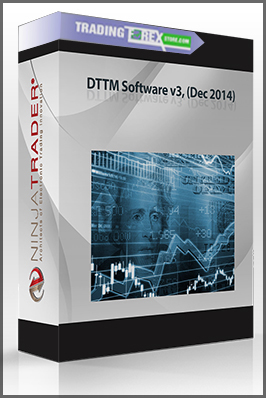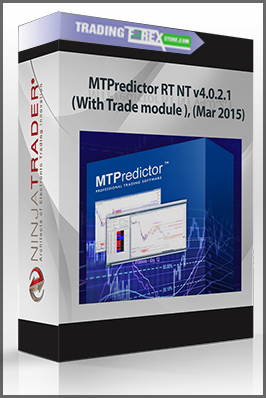- Description
Description
Instruction:
- Extract the contents of the MFBPrintICO.zip file into your NinjaTrader folder
( eg: C:\\Documents and Settings\\{User}\\My Documents\\NinjaTrader 6.5\\bin\\Custom\\ ).
- Double click the MFBPrint.zip file.
Replace the text in “Extract to” with…
[For NinjaTrader 6.0] C:\Program Files\NinjaTrader 6\bin
[For NinjaTrader 6.5] C:\Program Files\NinjaTrader 6.5\bin
Note: If you do not have NT installed in either of these two locations,
please browse to the \bin directory of where it is installed.
Press “Extract”.
- You will need to know your ‘Machine ID’ which can be found within the NinjaTrader Control Center > Help > About.
It is the third entry after License ID and Type.
- Install Internet Information Server (IIS) if you haven’t done so before. If you are running a cracked
version of Ninjatrader you should not have to do this.
Instructions on how to install IIS can be found here:
XP Pro
http://www.petri.co.il/install_iis_on_windows_xp.htm
Vista
http://www.howtogeek.com/howto/windows-vista/how-to-install-iis-on-windows-vista/
Vista Home or XP Home
Home editions do not have IIS. It is still possible to use the crack with a third party
web server. You can download one here:
http://www.pablosoftwaresolutions.com/download.php?id=37
After installing it, set web page directory to c:\inetpub\wwwroot\ in settings. You have to
have it running in the background everytime you run Ninjatrader.
- Create the folder C:\inetpub\wwwroot\vendorlicense if it does not exist already.
- Copy MoneyFlowBars-R-MFBPrintV12-123456789ABCDEF0123456789ABCDEF0.xml to that folder.
- Rename the file so 123456789ABCDEF0123456789ABCDEF0 is replaced by your machine code
- Edit the file with notepad. Replace 123456789ABCDEF0123456789ABCDEF0 with your machine code.
The indicator will now work in Ninjatrader if you did everything correctly.